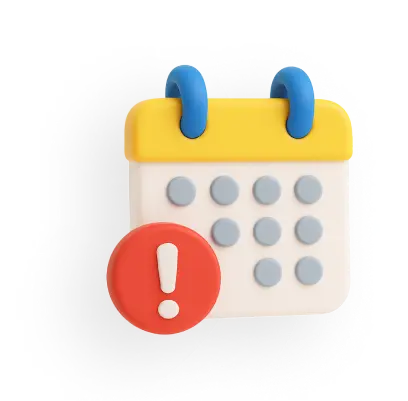Aadhaar Card Download - How to Download Aadhaar Card?
Switch Language
You can easily get your digital Aadhaar card through e-Aadhaar card download when you have enrolled for or updated your Aadhaar details. The UIDAI Aadhaar card download facility is available through multiple secure online platforms.
Key Takeaways:
- The e-Aadhaar card download is available on the UIDAI website, Digilocker, mAadhaar and UMANG app.
- UIDAI Aadhaar card download can be done through using your Aadhaar Number, Enrolment ID (EID) and Virtual ID (VID).
- e-Aadhaar card download, i.e., downloaded digital Aadhaar card, is valid and can be printed.
- Your mobile number must be registered with UIDAI to complete the UIDAI Aadhaar card download process.
Download Via Aadhaar Number
To download your Aadhaar card by using Aadhaar number, you must have your mobile number registered with UIDAI, as you would require a One Time Password (OTP) for e Aadhaar download.
Step 1: Visit the official UIDAI website.
Step 2: Go to ‘My Aadhaar’ and click on ‘Download Aadhaar’ under the ‘Get Aadhaar’ section.
Step 3: Select ‘Aadhaar Number’, enter your Aadhaar number and captcha code and click ‘Send OTP’.
Step 4: Here you can select if you want to download a ‘Masked Aadhaar’. Enter the OTP and click on the button ‘Verify & Download’.
Masked Aadhaar is an option that enables you to download your Aadhaar but with only the last four digits being visible.
Step 5: Your Aadhaar card will be downloaded. You can open it by entering the 8-digit password which is the first four letters of your name (in CAPS) and your year of birth.
Download Via Enrolment ID
If you have applied for an Aadhaar card, you will get an Enrolment ID through which you can track your Aadhaar card enrolment status and download your Aadhaar card.
Step 1: Visit the official UIDAI website.
Step 2: Go to ‘My Aadhaar’ and click on ‘Download Aadhaar’ under the ‘Get Aadhaar’ section.
Step 3: Select ‘Enrolment ID’, enter your 14-digit Enrolment ID, select the enrolment date and time and captcha code, and click ‘Send OTP’.
Step 4: Select if you want to download a ‘Masked Aadhaar’. Enter the OTP and click on the button ‘Verify & Download’.
Step 5: Your Aadhaar card will be downloaded on your system, and you can take its printout or save it on your smartphone to be used when required.
Download Via Name and Date Of Birth
In some instances, you might have lost your Aadhaar number and Enrolment ID, but you can still download a copy of your Aadhaar card with the help of your date of birth and name registered with UIDAI.
Step 1: Visit to the official UIDAI website.
Step 2: Go to ‘My Aadhaar’ and click on ‘Retrieve Lost or Forgotten EID/UID' under the ‘Aadhaar Services’ section.
Step 3: Select if you want your Aadhaar number or Enrolment ID number, enter your name, your mobile number/ email ID and captcha code and click ‘Send OTP’.
Step 4: Now, after you receive your OTP, enter it on the screen and click on the button ‘Submit’.
Step 5: You will now see a message that your Aadhaar Number/ Enrolment ID has been sent to your mobile number or email ID. Once you have received your Aadhaar number/ Enrolment ID, you can follow the steps provided in the above sections to download the Aadhaar card with your Aadhaar number/ Enrolment ID.
Download Via Virtual ID
You can also download your Aadhaar card through a 16-digit Virtual ID (VID). You have to first generate the Virtual ID from the UIDAI website for downloading the Aadhaar through the VID method.
Step 1: Visit to the official UIDAI website.
Step 2: Go to ‘My Aadhaar’ and click on ‘Virtual ID (VID) Generator' under the ‘Aadhaar Services’ section.
Step 3: You will be redirected to the myAadhaar Portal. Scroll down and click on the ‘VID Generator’ tab.
Step 4: Select ‘Generate VID’. However, if you had generated VID before for your mobile number and have forgotten it, select ‘Retrieve VID’. Enter the Aadhaar number and captcha code and click on the ‘Send OTP’ button.
Step 5: Enter the OTP and click ‘Verify and Proceed’. You will receive the VID on your registered mobile number.
Step 6: Once VID is generated, visit the official UIDAI website. Go to ‘My Aadhaar’ and click on ‘Download Aadhaar' under the ‘Get Aadhaar’ section.
Step 7: Select the option of ‘Virtual ID Number’, enter your 16-digit Virtual ID number and captcha code and click ‘Send OTP’.
Step 8: Select if you want to download a ‘Masked Aadhaar’. Enter the OTP and click on the button ‘Verify & Download’.
Step 9: Your Aadhaar card will be downloaded on your system, and you can take its printout or save it on your smartphone to be used when required.
Download Via mAadhaar App
The mAadhaar app is the official mobile application for Aadhaar, allowing users to download their e-Aadhaar and access their Aadhaar details on their mobile devices. To log into and download your mAadhaar, follow these steps:
Step 1: Open the mAadhaar app on your mobile device.
Step 2: Select your language and continue. If you have already linked your mobile number to your Aadhaar during the enrolment process, you can proceed to log in to the mAadhaar app.
Step 3: Enter your mobile number and OTP received on your registered mobile number and click ‘Submit’.
Step 4: Once you are logged into the app, click on the ‘Download Aadhaar’ option under the ‘Get Aadhaar’ section.
Step 5: Select if you want ‘Regular Aadhaar’ or ‘Masked Aadhaar’.
Step 6: Select if you have an ‘Aadhaar Number’, ‘Virtual ID (VID) Number’, or ‘Enrolment ID Number’.
Step 7: Enter the details and captcha code and click ‘Request OTP’.
Step 8: Enter the OTP received on your mobile and click ‘Verify’.
Step 9: The e-Aadhaar card will be downloaded on your mobile device.
Download Via DigiLocker
You can download your e-Aadhaar card through the DigiLocker app by following these steps:
Step 1: Download the DigiLocker app on your smartphone and sign in.
Step 2: Under the 'Issued Document'
Step 3: From the dropdown menu, select 'Aadhaar'.
Step 4: Enter your Aadhaar number and the OTP that will be sent to your registered mobile number.
Step 5: Once the verification is complete, your Aadhaar card will be available for download under the 'Issued' section of the app.
Step 6: You can now use the digitally verified copy of your Aadhaar card for various purposes.
Please note that to download your Aadhaar using DigiLocker, it is necessary to have your mobile number registered with your Aadhaar card at the time of enrolment.
Download Via UMANG
Here's how you can download your Aadhaar card on the UMANG app:
Step 1: Register and log in to the UMANG app.
Step 2: Click on ‘Documents’ and select ‘Aadhaar Card’.
Step 3: Click on ‘Login’ to DigiLocker account.
Step 4: You will be redirected to the DigiLocker home page. Register or sign in to DigiLocker.
Step 5: If you are registering on DigiLocker, ensure your mobile number has already been registered with Aadhaar.
Step 6: You can then view and download your Aadhaar card on the app via DigiLocker.
How to Know Aadhaar Number?
If you have misplaced your Aadhaar number, you can easily retrieve it by following the below steps:
Step 1: Visit to the official UIDAI website.
Step 2: Go to ‘My Aadhaar’ and click on ‘Retrieve Lost or Forgotten EID/UID' under the ‘Aadhaar Services’ section.
Step 3: Select ‘Aadhaar Number’, enter your name, your mobile number/ email ID and captcha code and click ‘Send OTP’.
Step 4: Now, after you receive your OTP, enter it on the screen and click on the button ‘Submit’.
Step 5: You receive your Aadhaar Number on your mobile number.
How to Print e-Aadhaar Card Download?
After downloading your e-Aadhaar card, you can take a printout of it by following the below steps:
Step 1: Locate the downloaded e-Aadhaar card PDF file on your device and click on it. The Aadhaar card will be download in a PDF format, thus, you can open it using a PDF reader like Adobe Acrobat.
Step 2: Enter the 8-digit password to open your e-Aadhaar card download copy.
Step 3: Once the file is opened, click on the ‘Print’ option to print your e-Aadhaar card.
The password to open your e-Aadhaar card download PDF file is first four letters of your name in uppercase and the year of birth in YYYY format. For example, if your name is Prabha Pandey and your date of birth is 20/11/1886, your password will be ‘PRAB1886’.
Important Points for UIDAI Aadhaar Card Download
Here are some important points to remember about the Aadhaar card download process:
- Registering your mobile number with UIDAI is mandatory: To download your Aadhaar card, it is necessary to have your mobile number registered with UIDAI (Unique Identification Authority of India).
- OTP (One-Time Password) is required: UIDAI will send an OTP to your registered mobile number. This OTP is required to authenticate and proceed with the Aadhaar card download process.
- Multiple downloads are allowed: You can download your Aadhaar card as many times as you need. There are no restrictions on the number of times you can download it.
- Downloaded Aadhaar card is valid: The digitally downloaded Aadhaar card is a valid proof of identity and can be used in place of a physical/hard copy of the Aadhaar card.
- Password is required for printing: When you download the Aadhaar card in a PDF format, it is encrypted with a password. To open and print the downloaded Aadhaar card, you need to enter a password. The password combines the first four letters of your name in CAPITAL letters followed by your birth year (YYYY).
The UIDAI Aadhaar card download facility an excellent facility provided by the UIDAI which allows you to download and use the digital copy of Aadhaar card. You can download your Aadhaar card from the UIDAI website using your Aadhaar number, Enrollment ID or Virtual ID. You can also download it from the DigiLocker, UMANG or mAadhaar app. However, keep your UIDAI registered mobile number with you ready to complete the e-Aadhaar card download process.
Related Articles:
1. How To Download Aadhaar Card With Mobile Number and Without Mobile Number?
2. How to Apply for Aadhar Card?
3. How to Get e-Aadhaar Card From UIDAI Website?
4. How To Change Address In Aadhar Card Online?
5. How To Change Name In Aadhar Card Online?
6. How To Scan Aadhaar Card Using QR Code?
Frequently Asked Questions